Steps to Install Oracle 12c on Windows Server 2012
1) Go to database folder (Where Setup placed) . Right click on setup icon and click on "Run as Administrator"
5) Select "Skip for software updated"
6) Select First option for Installation of database software plus database creation
7) Select "Desktop class"
8) Choose option for Oracle Database owner
9) Provide the details for Oracle base ..etc
10) Click on "install"
11) Click on Password Management and change the password for required users
12) Click on "Close" Installation completed
1) Go to database folder (Where Setup placed) . Right click on setup icon and click on "Run as Administrator"
2) You will get below window , click on "Yes"
3) On below window do un-check for Received security updates
4) Click on "Yes" for acceptance that you have not provided email address
5) Select "Skip for software updated"
7) Select "Desktop class"
8) Choose option for Oracle Database owner
9) Provide the details for Oracle base ..etc
10) Click on "install"
11) Click on Password Management and change the password for required users
12) Click on "Close" Installation completed


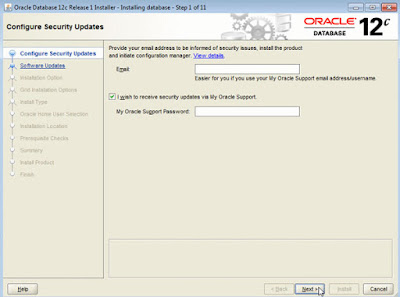









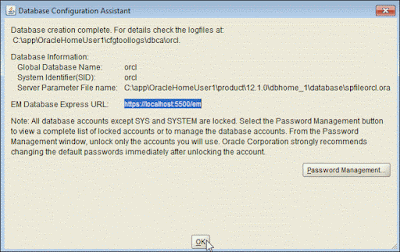

No comments:
Post a Comment